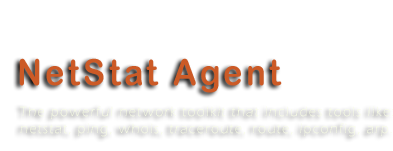Categories
Archives
- October 2012
- September 2012
- May 2012
- April 2012
- March 2012
- November 2011
- October 2011
- September 2011
- July 2011
- May 2011
- April 2011
- March 2011
- February 2011
- October 2010
- August 2010
- May 2010
- March 2010
- February 2010
- November 2009
- September 2009
- July 2009
- June 2009
- May 2009
- April 2009
- March 2009
- February 2009
- December 2008
- October 2008
- September 2008
- July 2008
- June 2008
Real NetStat - The Visual NetStat
We are happy to announce our new software - Real NetStat. It is a lightweight version of NetStat Agent and includes only two tools: netstat and statistics. The user interface is changed little, but still is friendly and easy-in-use. All powerful features of NetStat Agent to monitor Internet connections are implemented in the Real NetStat program. So if you need only the visual netstat tool, Real NetStat is a great choice for you!
- May 2nd, 2011
- 0 Comments
The Ultimate Windows Network Management Tool
UNIX administrators have a traditional history of enjoying command line tools which have been developed for network monitoring and management. Their names will be familiar to you: netstat, ipconfig, traceroute, arp and ping are just some of them.
But what about Windows administrators? The answer you will find in our new article “The Ultimate Windows Network Management Tool“.
- April 24th, 2011
- 0 Comments
Secrets of netstat usage
1. What is netstat.exe?
Netstat.exe is a command-line tool that gives you the list of all TCP and UDP connections, network statistics and the IP routing table.
2. Where I can download it?
Netstat is a built-in Windows tool. To run it, click the Start button. Click “Run” and type “cmd” in the run box. A command prompt window will be shown. Type “netstat” in the command window.
Without arguments the program prints established connections on your computer.
3. How to see all connections?
Use “netstat -a” to see all connections, including those in the state different from ESTABLISHED.
4. Who is using a port?
By default, netstat shows what the program is using a port. To show this information you must add the option “-b”. For example:
“netstat –a –b” shows all connections and includes the process name for each connection.
With “-o”, netstat shows only the process PID. The option “-v” allows you to see components used by a program.
These options are available only on Windows XP, 2003 Server and high.
5. How to show network statistics?
Use “-s” parameter to display protocol statistics. You can combine it with option “-p” to specify the protocol. For example:
“netstat -s -p IP” prints IP protocol statistics.
The command “netstat -e” shows your interface statistics. It shows how many bytes sent or received by your computer.
6. How to view IP routes on my computer?
“netstat -r” command shows the list of network interfaces and the IP routing table. You may use “route print” also.
7. Can it work faster?
Sometime netstat prints connections very slowly, because the program tries to determine hostname of each remote IP address. For quick view, use “netstat -n” command. This command shows all addresses and ports as numbers.
8. How to filter the information?
You can filter netstat output with command “findstr”. For example:
“netstat –a –n | findstr :80” prints all connections with port 80.
9. How to save netstat output?
Yes, you can save the information to file with option “> [path]”:
“netstat –a –n > C:\log.txt”
10. Can the program show connections every 10 seconds?
The program redisplays the information each specified interval (in seconds):
“netstat –n –p TCP 10” shows TCP connections every 10 seconds.
Press CTRL+C to stop redisplaying the information.
NetStat Agent is the replacement of netstat.exe command line tool, but in more handy and easy-to-use graphical interface. It has a lot of powerful features.
- July 23rd, 2008
- 2 Comments