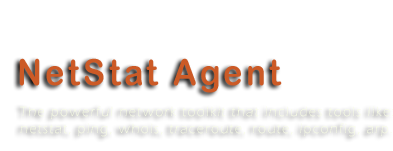Categories
Archives
- October 2012
- September 2012
- May 2012
- April 2012
- March 2012
- November 2011
- October 2011
- September 2011
- July 2011
- May 2011
- April 2011
- March 2011
- February 2011
- October 2010
- August 2010
- May 2010
- March 2010
- February 2010
- November 2009
- September 2009
- July 2009
- June 2009
- May 2009
- April 2009
- March 2009
- February 2009
- December 2008
- October 2008
- September 2008
- July 2008
- June 2008
How to find netstat logs?
NetStat Agent keeps all logs in %APPDATA%\NetStat Agent\ for current user account.
Usually, it is C:\Documents and Settings\{user account}\Application Data\NetStat Agent\.
You can also open this folder from NetStat Agent. In the program select Log Manager, select a log file, press the right button to call context menu and select “Open Folder” command in the menu.
- September 25th, 2008
- Comments Off
Become A Power Administrator With NetStat Agent 2.0
For Immediate Release
Contact: Sergey Nikitin
Company: Flexbyte Software
Title: Author
E-mail: press@flexbyte.com
Become A Power Administrator With NetStat Agent 2.0
More information on open active connections would expand your ability to safeguard and properly maintain your PC and network. Unfortunately the default utilities provided in Windows are useless for any real-life application. To be able to manage and control processes going on in your PC, you need more technical information about applications and network connections than is provided. What you need is to organize the interaction between several utilities already available and obtain real-time reporting of suspicious activities on your network.
NetStat Agent 2.0 is a powerful integrated replacement for console-based network utilities like NetStat, IPConfig, Ping, TraceRoute, Route, and ARP. In a single window, it provides comprehensive information on active connections, displaying the data in an intuitive graphical format with two methods for managing active connections; manually with a click of the mouse, or automatically.
Several major reports are available through NetStat Agent 2.0. Connection details include information on the remote host - its resolved network name, geographical location, owning entity, administrative details, server uptime and last response time. Ping checks and reports whether the host is available. TraceRoute lets you know how many hops are between your computer and the remote host. The Local Network Environment report includes MAC, DNS servers and IP addresses used by your local computer, DHCP server address and adapter type, the process that initiated the connection, as well as its folder and DLL modules being used. This dossier is saved in log files which can be analyzed and managed with the powerful built-in log manager.
All numeric data provided in the application is also presented in an intuitive world-map, bar and chart format. It graphs the packet round trip time while showing the country of the hop for Ping and TraceRoute utilities. It also highlights problem hops, marks old and new connections with special colors and allows you to remove unimportant connections from the display. Selected information of interest can be compiled in a vivid HTML-formatted report.
With just a click of the mouse, you can close an unwanted connection or terminate a suspicious process. You can also configure special rules and have the program close unwanted connections, terminate certain processes, play sound alerts or run third party software automatically. NetStat Agent 2.0 does it all, giving you more control and allowing you to become a power administrator while safeguarding your PC and network.
###
System Requirements, Pricing and Availability
NetStat Agent 2.0 runs under any modern version of Windows and requires at least 64MB of RAM and 600 MB of room on hard drive. The program can be downloaded directly from http://www.netstatagent.com. It is distributed as shareware; and the full version can be purchased at $35.00.
About Flexbyte Software
Flexbyte Software is a young company engaged in the development of shareware and freeware programs for system administrators, software developers and advanced users. The company’s areas of interest include network and system monitoring, developer tools and multimedia applications.
###
NOTE TO EDITORS: For additional information visit http://www.flexbyte.com
Product page link: http://www.netstatagent.com/
Direct download link: http://www.netstatagent.com/files/netagent-setup.exe
Company website: http://www.flexbyte.com
E-mail: press@flexbyte.com
- September 6th, 2008
- 2 Comments
Secrets of netstat usage
1. What is netstat.exe?
Netstat.exe is a command-line tool that gives you the list of all TCP and UDP connections, network statistics and the IP routing table.
2. Where I can download it?
Netstat is a built-in Windows tool. To run it, click the Start button. Click “Run” and type “cmd” in the run box. A command prompt window will be shown. Type “netstat” in the command window.
Without arguments the program prints established connections on your computer.
3. How to see all connections?
Use “netstat -a” to see all connections, including those in the state different from ESTABLISHED.
4. Who is using a port?
By default, netstat shows what the program is using a port. To show this information you must add the option “-b”. For example:
“netstat –a –b” shows all connections and includes the process name for each connection.
With “-o”, netstat shows only the process PID. The option “-v” allows you to see components used by a program.
These options are available only on Windows XP, 2003 Server and high.
5. How to show network statistics?
Use “-s” parameter to display protocol statistics. You can combine it with option “-p” to specify the protocol. For example:
“netstat -s -p IP” prints IP protocol statistics.
The command “netstat -e” shows your interface statistics. It shows how many bytes sent or received by your computer.
6. How to view IP routes on my computer?
“netstat -r” command shows the list of network interfaces and the IP routing table. You may use “route print” also.
7. Can it work faster?
Sometime netstat prints connections very slowly, because the program tries to determine hostname of each remote IP address. For quick view, use “netstat -n” command. This command shows all addresses and ports as numbers.
8. How to filter the information?
You can filter netstat output with command “findstr”. For example:
“netstat –a –n | findstr :80” prints all connections with port 80.
9. How to save netstat output?
Yes, you can save the information to file with option “> [path]”:
“netstat –a –n > C:\log.txt”
10. Can the program show connections every 10 seconds?
The program redisplays the information each specified interval (in seconds):
“netstat –n –p TCP 10” shows TCP connections every 10 seconds.
Press CTRL+C to stop redisplaying the information.
NetStat Agent is the replacement of netstat.exe command line tool, but in more handy and easy-to-use graphical interface. It has a lot of powerful features.
- July 23rd, 2008
- 2 Comments
The birthday
Today is the birthday of NetStat Agent. The first public version was released 4 years ago in Jule 12.
So in this happiness day we want to present the discount coupon for everyone who read this blog. 20% discount is available till September 1, 2008. The discount coupon is: BIRTHDAY
- July 12th, 2008
- Comments Off
History overview
The first version of NetStat Agent was released in Jule, 2004.
In version 1.0 netstat, ipconfig, ping and tracert tools was implemented. The program could show the IP routing table and the ARP cache.
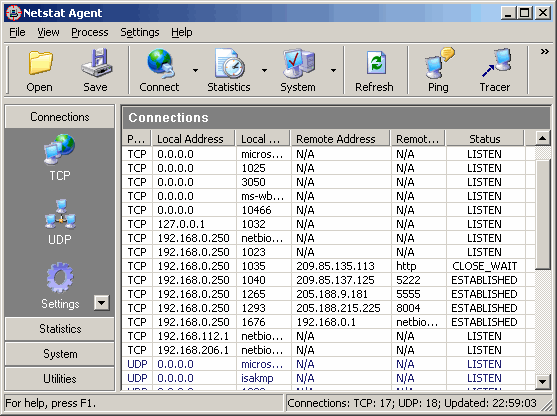
In November, some new features like shortcuts customization and ability to show or hide the main toolbar was added.
Since NetStat Agent 1.2 was released (it was in March, 2005), the program closed established connections, renewed or released DHCP configuration. Also was implemented ARP and IP route tools to edit ARP and IP routing tables.
Version 1.3 was released in August, 2005. The new feature of showing the owning process was added. New actions like terminate the process were implemented.
The next version 1.4 had the improved stability and new features like persistent routes, process information, and version checker. It was in March, 2006.
In May, a lot of bugs were solved and NetStat Agent 1.5 was released.
Since version 1.6 was released in September 2006, the program allows to show a country by the remote IP address for netstat, ping and tracert.
NetStat Agent 1.7 was released in November 2006. The country database was updated and some changes in GUI were added.
Unfortunately, the graphical user interface of NetStat Agent was not perfect. Some information was hard readable. So we decided to rewrite the program. The first beta version was implemented in April, 2008. And the major release was done in June 9, 2008.
Now NetStat Agent 2.0 has more handy and easy-to-use graphical user interface. It has new tools like Whois and HTTP Checker. Connection monitor has a lot of new powerful features. In the previous version only one action per monitor rule was available. Now you can select more than one action. The program allows to monitor ARP cache.
- July 9th, 2008
- Comments Off