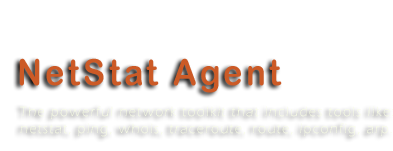Categories
Archives
- October 2012
- September 2012
- May 2012
- April 2012
- March 2012
- November 2011
- October 2011
- September 2011
- July 2011
- May 2011
- April 2011
- March 2011
- February 2011
- October 2010
- August 2010
- May 2010
- March 2010
- February 2010
- November 2009
- September 2009
- July 2009
- June 2009
- May 2009
- April 2009
- March 2009
- February 2009
- December 2008
- October 2008
- September 2008
- July 2008
- June 2008
Network Troubleshooting Made Easy
Troubleshooting IP networks has never been simple. Various LAN adaptor settings, router and firewall configurations, DNS and TCP/IP settings are just a few things to mention. UNIX administrators enjoy a variety of command-line tools such as netstat, arp, ipconfig, ping, and traceroute providing basic information about network configuration and performance.
Windows administrators have access to the same command-line tools. However, they fuss about them instead of enjoying these legacy command-line utilities. Network information is only scarcely available in the Windows graphical user interface, but is never assembled in a single place.
NetStat Agent makes diagnosing network connections and troubleshooting connection problems a snap. Combining and enhancing a number of functions provided by the command-line utilities, NetStat Agent gathers all information about the network and connection configuration in one place. You will never need to go back to using netstat, arp, ipconfig, ping, traceroute, nslookup or whois tools from the command line!
NetStat Agent allows network administrators to monitor TCP and UDP connections, diagnose connection settings, troubleshoot network configuration, and obtain information about network resources such as remote hosts and domain names. The built-in Whois tool queries domain names for exact information about their owner, and allows checking whether a domain name is taken or still available without visiting any domain registrar’s Web sites.
Not limited to displaying just network configuration and current settings, NetStat Agent also provides dynamic statistics and logs TCP and UDP connections with full information about each applications opening a connection. Suspecting a virus or Trojan? It’s easy to figure out exactly what process maintains a particular connection, obtain the path to its executable and DLL files on the hard disk and determine where in the world the connection terminates. NetStat Agent collects and displays network and TCP/IP statistics, logging and aggregating data such as sent and received TCP and UDP packets, the number of ICMP messages, sent and received IP datagrams, and more.
Network administrators can change many network settings without leaving the NetStat Agent interface. A unique feature of NetStat Agent is the ability to change MAC addresses of network adaptors, or restore their original physical MAC addresses if they were changed from somewhere else.
If you need an all-in-one tool to monitor and troubleshoot a network, NetStat Agent is the ideal solution. Featuring comprehensive functionality combined with a full graphical user interface, NetStat Agent will be appreciated by new and experienced Windows network administrators. Download a free trial version!
- December 8th, 2008
- Comments Off
Secrets of netstat usage
1. What is netstat.exe?
Netstat.exe is a command-line tool that gives you the list of all TCP and UDP connections, network statistics and the IP routing table.
2. Where I can download it?
Netstat is a built-in Windows tool. To run it, click the Start button. Click “Run” and type “cmd” in the run box. A command prompt window will be shown. Type “netstat” in the command window.
Without arguments the program prints established connections on your computer.
3. How to see all connections?
Use “netstat -a” to see all connections, including those in the state different from ESTABLISHED.
4. Who is using a port?
By default, netstat shows what the program is using a port. To show this information you must add the option “-b”. For example:
“netstat –a –b” shows all connections and includes the process name for each connection.
With “-o”, netstat shows only the process PID. The option “-v” allows you to see components used by a program.
These options are available only on Windows XP, 2003 Server and high.
5. How to show network statistics?
Use “-s” parameter to display protocol statistics. You can combine it with option “-p” to specify the protocol. For example:
“netstat -s -p IP” prints IP protocol statistics.
The command “netstat -e” shows your interface statistics. It shows how many bytes sent or received by your computer.
6. How to view IP routes on my computer?
“netstat -r” command shows the list of network interfaces and the IP routing table. You may use “route print” also.
7. Can it work faster?
Sometime netstat prints connections very slowly, because the program tries to determine hostname of each remote IP address. For quick view, use “netstat -n” command. This command shows all addresses and ports as numbers.
8. How to filter the information?
You can filter netstat output with command “findstr”. For example:
“netstat –a –n | findstr :80” prints all connections with port 80.
9. How to save netstat output?
Yes, you can save the information to file with option “> [path]”:
“netstat –a –n > C:\log.txt”
10. Can the program show connections every 10 seconds?
The program redisplays the information each specified interval (in seconds):
“netstat –n –p TCP 10” shows TCP connections every 10 seconds.
Press CTRL+C to stop redisplaying the information.
NetStat Agent is the replacement of netstat.exe command line tool, but in more handy and easy-to-use graphical interface. It has a lot of powerful features.
- July 23rd, 2008
- 2 Comments